Getting upload status
The NFT.Storage service provides a few ways to check on the status of an upload.
On the File listing page of the NFT.Storage site, you can see a list of things that you've uploaded to NFT.Storage.
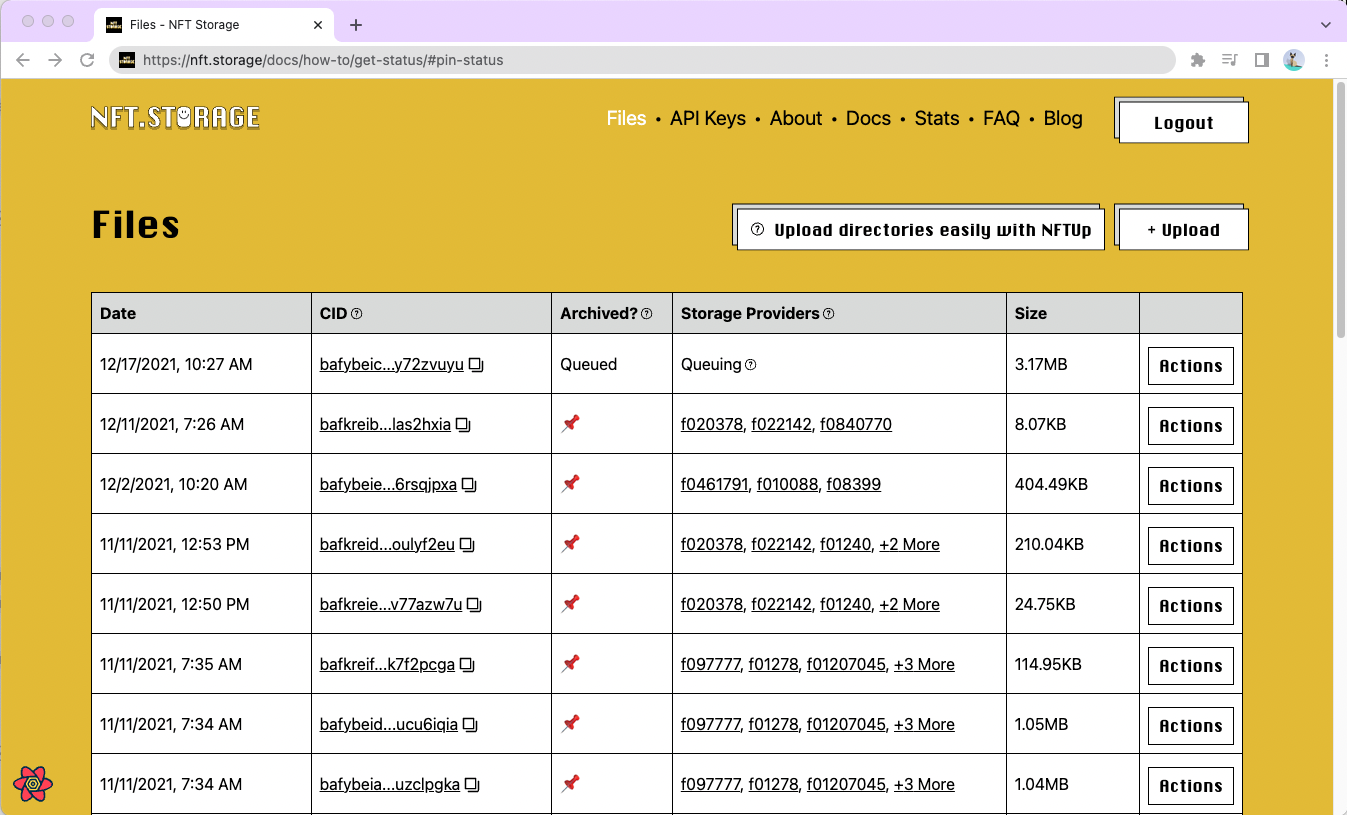
The table on the file listing page has two columns related to the current status of the data storage process, Archived?, and Storage Providers.
The information in the file listing page is also available using the JavaScript client's check method, and via the HTTP API by sending a GET request to the /check/{cid} endpoint.
Archived?
When you upload data to NFT.Storage, there might be some situations when an upload did not successfully complete. If you intended to upload a file, the Archived? column shows whether we received a complete graph of data. There are five possible values for the column: 📌, Pinning, Pinned, and Failed.
📌 status means that we have received a complete graph of data.
A Pinned status is a legacy status from our previous architecture. It is equivalent to the 📌 status.
The Pinning status indicates that the completeness of the graph of data is still being validated.
If you have a large upload with many blocks (e.g., a directory for your 10K NFT drop), currently NFT.Storage might report the status as Pinning indefinitely. This is because the upload was too large for us to validate that the upload is a complete graph. You can verify that your upload is complete by spot checking individual files in your upload and making sure they're available via nftstorage.link.
A Failed status indicates that the graph of data is incomplete. For older uploads, it can also mean an operation failed while our infrastructure was attempting to pin the data. A Failed pin will change to Pinned if the same data is uploaded successfully in a subsequent request. As long as the CID is the same for both uploads, the original upload's status will be marked as Pinned after a small delay.
There are several reasons why an upload may end up in the Failed state.
If you uploaded your data directly to the NFT.Storage service using a client library, the HTTP API, or the Upload page on the website, a Failed status may indicate that one or more chunks of data was not recieved by the service. This may happen when uploading large files or directories containing many files and may be resolved by retrying the upload.
If your data was pinned using the Pinning Service API, a Failed status usually means that the cluster wasn't able to fetch the complete content over the IPFS peer-to-peer network. These issues can be hard to diagnose due to the many variables involved, especially when original source of the data may have an unreliable connection to the network or is behind a firewall. If the data is being provided by another pinning service such as Pinata, or if you've verified that the data is retrievable using IPFS (ideally from multiple distinct locations), please file an issue so we can look into the cause.
Please note that this column validates that the data received is a complete graph of data. For specific use cases, you might might be intentionally not be sending a complete graph of data (e.g., diffing). If this is the case, you can ignore this column.
If you find that your file is retrievable but the pin status still says Failed, please file an issue with the relevant CIDs and we'll take a look.
Storage providers
The Storage Providers column on the file listing page shows information about the Filecoin storage providers that have committed to long-term storage deals for the uploaded data.
When data is first uploaded, the Storage Providers column will show a status of Queuing. This indicates that the NFT.Storage service has the data and is aggregating it into a format that can be used to make a storage deal.
Once enough data has been aggregated, the NFT.Storage service will propose several Filecoin storage deals with different Filecoin storage providers. These will initially be shown in a "pending" status, while the provider accepts the deal and posts its commitment to the Filecoin blockchain.
When using the HTTP API or client library to check the upload status, information about Filecoin storage is provided in the deals array field within the status response object. The deals array will be empty while the upload is in the Queuing state.
Once storage deals have been proposed, the deals array will contain JSON objects describing each deal. Each object has a status field, which will have a value of "queued" when the deal is pending. When the deal has been confirmed and published to the Filecoin blockchain, the status field will have a value of "active".
Here's an example JSON object that describes an active storage deal:
{ "status": "active", "lastChanged": "2022-03-13T04:17:47.969874+00:00", "chainDealID": 4486352, "datamodelSelector": "Links/197/Hash/Links/22/Hash/Links/0/Hash", "statusText": "containing sector active as of 2022-03-13 09:18:00 at epoch 1628556", "dealActivation": "2022-03-14T13:19:00+00:00", "dealExpiration": "2023-08-06T13:19:00+00:00", "miner": "f0840770", "pieceCid": "baga6ea4seaqcfs2mrjyaqnwgdheb4ny76i6yaeeklcylqijaha3kpcwmutnb6ma", "batchRootCid": "bafybeig2qsdu6nfmmaxlpnrpcz63jzyb6bzc4ngllv4mcj7q66ei4rq72y"}You can verify the status of your upload on the Filecoin blockchain at any time after the initial storage deals are made. Once a deal is active, you'll find links to the deal information in the Storage Providers column on the file listing page. These will take you to the Filfox block explorer, which shows details of every Filecoin message and transaction. You can also use the information from the JSON deals object described above to retrieve deal information using native Filecoin software like Lotus.